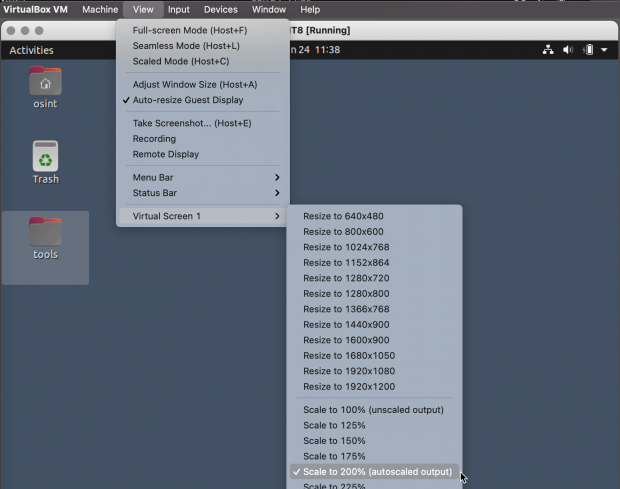A few readers of my latest book Open Source Intelligence Techniques, 8th Edition, have reported the inability to resize windows of their virtual machines within VirtualBox. They also report the "Auto-resize Guest Display" menu item greyed out and unavailable. I was finally able to replicate the issue with the latest version of VirtualBox. The following commands within Terminal of the Ubuntu VM created from the book should repair the issues:
sudo apt update
sudo apt install -y build-essential dkms gcc make perl
sudo rcvboxadd setup
reboot
After reboot, you should be able to resize your screen appropriately. However, let's revisit the most optimal settings. While your Ubuntu VM is running, Click on "View" within the VirtualBox menu. Make sure "Auto-resize Guest Display" is checked. Highlight the "Virtual Screen" option and select "Scale to 200% (autoscaled output)". VirtualBox should now resize your VM windows automatically. You can adjust the scale to match your own monitor resolution if desired.